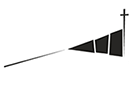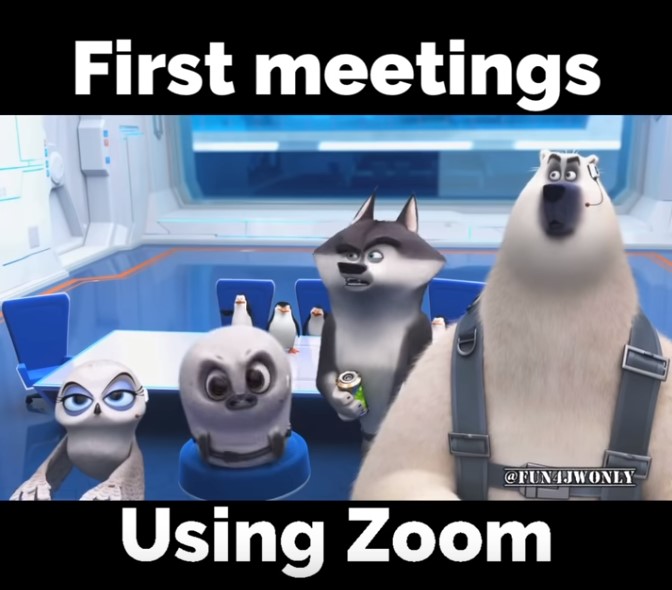
Zoom has been a wonderful tool to keep people connected. It can be used for meetings, Bible Studies and even just to catch up with friends. You could also decide to have a meal or join each other for coffee over Zoom!
So, how do you go about connecting, setting up Zoom, inviting people to your Zoom Party??
There might be a few hiccups and fun times – but it’s worth it!
First … some un-technical, garden variety advice!
Just allow me also to give you some very untechnical and garden variety advice. You have to imagine the internet as a kind of outdoor hose, and you are trying to water the garden. If everyone in the house is having a shower or washing up, you aren’t going to have much pressure. In the same way, if you are trying to have a ZOOM meeting or live stream and there are people in the house watching Netflix or surfing the internet you will most likely have an unstable connection. The answer is to ask people at your home to switch out of their devices till your meeting or livestream is concluded. If you are more technically minded, you could also use the hotspot on your phone if you have a large amount of data.
If this is new for you, please persevere as it’s both fun and encouarging to meet up, see eachother and connect again during this strange time!
How to Host a Zoom Meeting
Once you have created your Zoom Account – you can host a meeting in some easy steps.
This page has easy steps to follow with some screenshots: Host a Zoom Meeting
If you’re not hosting the meeting, but want to join a meeting – see the instructions below:
How to Join a Zoom Meeting
Ok. Let’s suppose someone wants you to join a Zoom meeting. Here’s how:
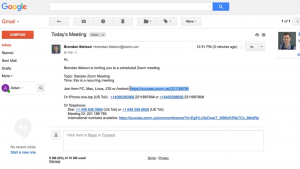
Step 1: Click the link in the invitation email
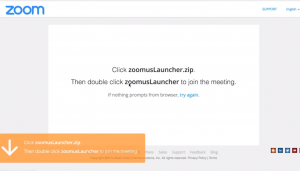
Step 2: Follow the prompts to enter the meeting. You may be required to download and install a small program.
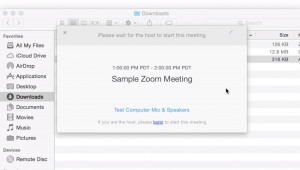
Step 3: After installing the program, you may see the following screen, this means that the meeting has not yet started. Please wait for the meeting to start.
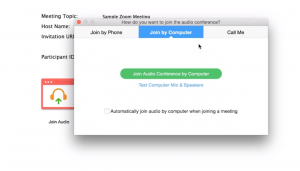
Step 4: When the meeting starts, you will be prompted to join to the meeting by Computer.
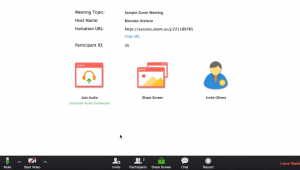
Step 5: If you see this screen you are successfully connected to the meeting, please wait for further instructions
If this is new for you, please persevere as it’s both fun and encouarging to meet up, see eachother and connect again during this strange time!